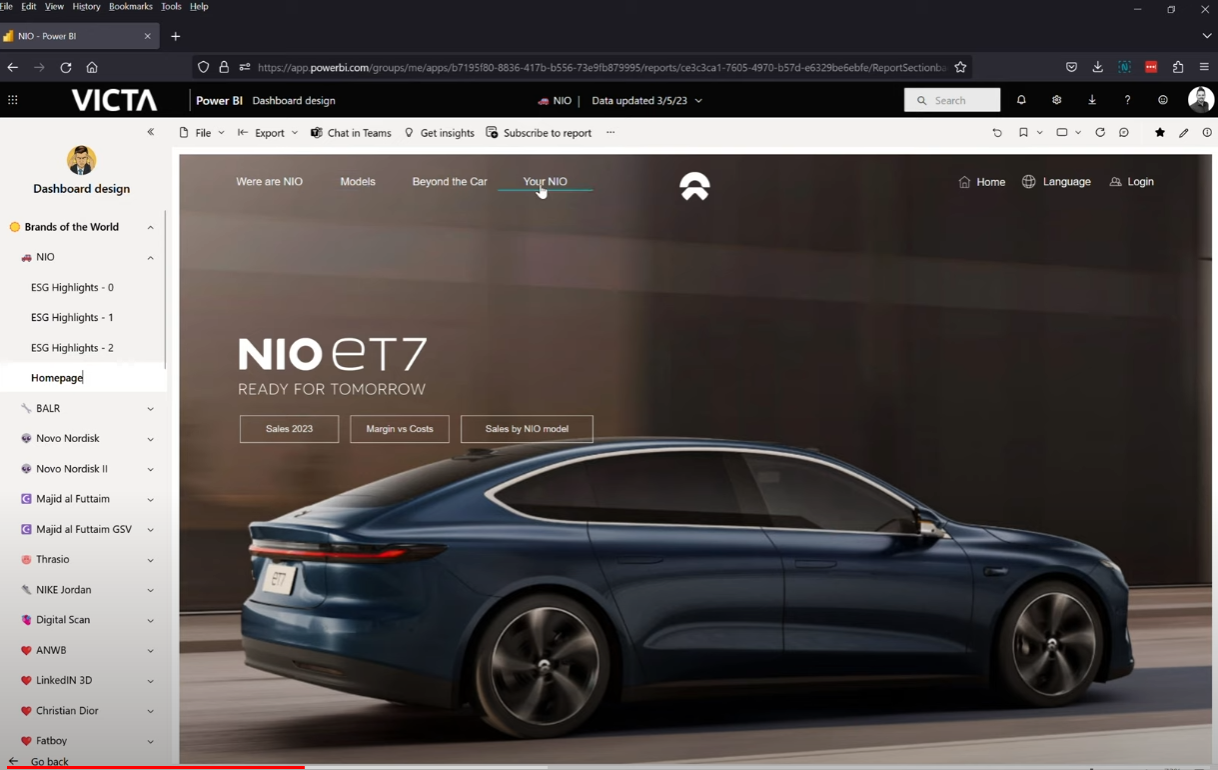Top Websites for Power BI Productivity
Hello Power BI fans, welcome to this week’s newsletter! First of all, I’ll have to apologise that this isn’t coming out at the usual schedule. Squarespace who hosts these newsletters won’t allow me to send out more than three campaigns every month without spending more money so for now, we’ll be limited to this until we get more subscribers!
This week I’ve been busy doing some DAX courses over at Enterprise DNA. As part of my commitment to hone Power BI, I’m tackling my weakest areas which at the moment is DAX and Optimisation. Their platform is a great source of content especially if you’re a beginner as most of the introductory courses are for free. I’m starting on a few of these and once I’m more committed I will start to pay for the more advanced topics. I think their content is great especially if you’re looking to get to know Power BI at a deeper level than what’s available out there. Microsoft Learn and the PL-300 is certainly good at making sure you’ve got the basic skills but as you work deeper with Power BI, you’ll start to find less and less content covering those more advanced topics. If you’re learning Power BI, you should check out their platform!
💡 Top Websites for Power BI Productivity
Building Power BI reports can start to become monotonous especially in areas like setting up your calendar tables, themes and colours and its one of those things I’d like to speed up so I can focus on the more complex and interesting parts of the report. There are a ton of utility tools, third party websites and extensions out there to help you out but in terms of online services, here are my top five that you’d definitely want to look at and think about using;
Coolors - This is a simple website that generates interesting combinations of colour palettes you can use for your report. It’s very easy to generate new combinations and copy the hex codes to use in Power BI. I use this site a lot if I need to create new palettes
Mockaroo - This website simply generates 1K rows of test data as an excel or CSV format. You’re able to choose what kind of fields you want to like numbers, names, dates, etc. and control other properties like the date range you want to see, % of values that are blank, limit on which countries to show. This is great for me whenever I need to create a quick mock data for testing where I have very specific requirements and I need some volume.
Flaticon - This site has a ton of icons that you can download and use for free. You can search for individual icons you need or find a collection which ensures the design stays consistent across all of them. I use this site if I need to use custom icons for my buttons, which is a great alternative to the flat design of the default icons in Power BI
SQBI - They have a lot of tools and utilities you can download and use, and a few online services you can use straight away. DAX formatter is a great tool that automatically “beautifies” your complex DAX codes with indentations, spaces that makes it readable. DAX.do is a new playground they release that allows you to run and test DAX queries on your browser. There’s a ton of other cool tools available on their site so definitely check those out too!
ChatGPT - This one is a bit of curve ball, you probably didn’t expect right? I covered this in a video recently and it can definitely increase your productivity in so many ways but more so in Power BI. It can write DAX measures, calculations, Power Query formulas for you. And with the right prompts, I noticed that it can write even better DAX code than I can, which can save a lot of time and effort. I don’t tend to rely on it as often but certainly for more complex requirements its going to be a good tool to use
⚡ Report of the Week
Have you seen this report by Armand van Amersfoort? I saw this and I was absolutely amazed at the design approach and this take on Apps (not the mobile app). As far as I know there isn’t a live version we can play around with but just by looking at the video demo, the approach on design is definitely something to take notes from! Here are some of my key takeaways
Great use of the app here, grouping different pages into collapsible sections. This app is probably used more like a dashboard showcase but it gives me good ideas on how to organise my reports and pages.
The ESG Highlights page is great at summarising the key metrics that you’d be interested in, as well as the ability to switch to other years!
The website-like “feel” of the pages, like the navigation buttons at the top of the page, you wouldn’t think this is Power BI at first glance
Multi-pages approach is also a pretty neat touch. I’m so used to having one pagers landscaped but here as you scroll down, it feels like a website but really its just the same report but the vertical width increased
🎥 New Videos from Us
Creating a Heatmap Matrix - In this video I went through the basics of how to create a heatmap matrix using simply the table visual and conditional formatting, its beginner friendly and don’t really need any complex DAX codes.
Embedding Live Power BI into PowerPoint - In this video we finally look at how you and your users can work with Power BI without leaving PowerPoint. So instead of taking screenshots in PowerBI and sticking it into PowerPoint, they can now embed live reports that are fully interactive and secure.
💚 Enjoying these Weekly Newsletters?
Feel free to check out some of my other stuff, continue your learning or support however you can, thank you!
Subscribe to our YouTube Channel weekly learning (other socials below)
Get started with your data and Power BI journey with our Power BI Fundamentals Course.
Get Power BI Templates and other digital products from our online shop
Support us through Patreon or Ko-Fi, no obligations and you get some free stuff for it!
Finally and again, I want to thank you for supporting us and engaging what we do (or I do) here at Solutions Abroad. Have a great week ahead and see you again on the next one! ✌